12 Hidden tips for iPhone which will change the way you use your device
So, if you are also in one of them who has stop exploring the new features of your device, then this article is meant for you. We have aggregate some of the cool hidden tips for iPhone which will completely change the way you use your device.
Must Read: 8 iPhone & iPad features that will be added with iOS 11
Must Read: 8 iPhone & iPad features that will be added with iOS 11
Clear cache
Make your iPhone run faster by clearing out the cache in several of Apple’s apps using a secret trick. In the App Store, Podcasts, Music, Game Center, iMessage and Phone apps, tap on any single tab icon at the bottom of the screen 10 times in a row.
Must Read:How to fix iPhone error 21 ?
Make TouchID work faster
Save the same fingerprint multiple times as different entries and TouchID will work much faster. This is especially useful for older phones like the iPhone 6 and iPhone 5s.
Must Read: iOS 11 beta 4 reveals one of the cool features for iPhone and iPad users
Must Read: iOS 11 beta 4 reveals one of the cool features for iPhone and iPad users
Spotlight conversions
Remember when we told you how easy conversions are in our post on Google search tricks? It’s even easier for iPhone users — just open Spotlight and type something like “20 euros in GBP,” and it will instantly perform the conversion.
Must Read:How to download kik videos ?
Spotlight math
Want to do a quick math problem? No need to open the Calculator app, just pull down to open Spotlight and type it right there.
Delete numbers in the Calculator
Speaking of the Calculator, you can delete single digits when you tap the wrong number by swiping left or right on the screen where the numbers appear.
Clear RAM to make your phone run faster
Hold down the power button until you see “Slide to power off,” then let go and hold down the home button until the screen goes blank and your home screen reappears.
Must Read: 10 of the best iPhone tips and tricks released by Apple Support team (Part 2)
Must Read: 10 of the best iPhone tips and tricks released by Apple Support team (Part 2)
Remote shutter
Use the volume up or down button on your headphones to snap a photo in the Camera app.
Must Read:How to fix iPhone error 21 ?
Turn the flashlight off
How many times have you turned your flashlight on and wished that you didn’t have to swipe open the Control Panel again to shut it off? We’ll save you a step: simply swipe up on the camera icon on your lock screen and the flashlight will turn off.
3D Touch while drawing
All of the drawing tools and the eraser are pressure sensitive in the Notes app.
Close multiple apps at once
Must Read:How to fix iPhone error 21 ?
Double-tap the home button to open the app switcher and you can use two, even three fingers to slide multiple apps closed with one swipe.
Recently closed tabs
Want to reread this article on your phone but you forgot what site you were reading it on in the first place? Simply tap and hold on the + symbol in Safari on the tab carousel view to open a screen that lists all of your recently closed tabs.
Desktop version of a site
We all know you can request the desktop version of a mobile site in Safari but it’s easier to do than you think. Just hold down the reload button in the URL bar.
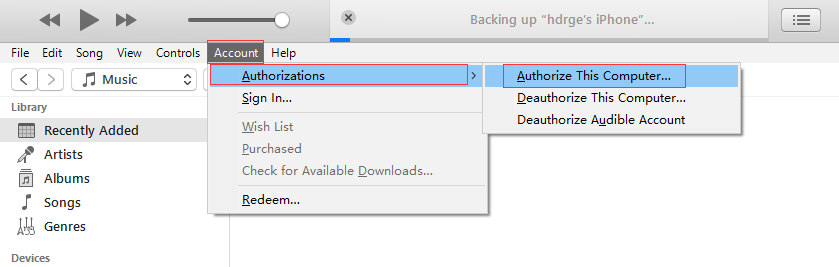
How to Add Music to iTunes via iTunes
1 Add Music from iPhone to iTunes
To add music from iPhone to iTunes easily, follow the steps below:
- Install iTunes and click on the software to launch
- On the Account menu, click on "Authorization" and then choose "Authorize this Computer" to grant the computer the permission to access and use your Apple ID.
- Now login using your Details (Apple ID and password).
- Select Authorize to finalize the authorization process.
- Using a USB cable, plug in your iPhone to your computer.
- Tap "File Menu >> Devices", then select Transfer Purchases from iPhone to complete the process.
2 Add Music Files Or Folder from PC to iTunes
- Launch iTunes software
- Hit "Edit > Preference > Advanced". Check to make sure that it is set to "Copy files to the iTunes Media folder when adding to library".
- Tap OK
- From the File menu click on "Add File to Library". For Mac users select "Add to library".
- From your music library, browse and select your desired music files to add to your iTunes library
- Once that is done, iTunes will immediately start copying your selected files to your iTunes music folder.
Limits/Disadvantages About iTunes
1. iTunes doesn’t detect duplicates, instead it transfers all files. This consumes too much space
2. Supports only 5 devices and limited to only one Apple ID
3. iTunes only transfers music purchased from iTunes
Bonus Tips:
11 BEST IPHONE X SECRET TIPS AND TRICKS EVERYONE SHOULD KNOW 2018
1. Open the App Switcher like a pro:
- Swipe up from the bottom to the middle of your screen and hold until you see the App Switcher.
- Swipe left or right to find the app that you want to use.
- Tap the app. Gihosoft Free iPhone Data Recovery is a professional iPhone Data Recovery software to get back all your lost text message, photo, video, call history, note, contact and more from iPhone/iPad/iPod Touch.
2. Bring back the home button (sort of): Go to General > Accessibility > AssistiveTouch and turn it on. You’ll now see a virtual home button that you can customize to activate shortcuts.
3. Unlock with Face ID faster: Turn off attention detection, Face ID needs a certain set of data each time it’s used, and there’s no getting around that. Face ID needs to be able to detect your eyes, nose, and mouth. While it can detect your eyes even when they’re closed (if attention is off), you’ll need to have your nose and mouth uncovered if you plan on unlocking your iPhone X with your face.
4. Show battery percentage: To show the battery percentage in the status bar, go to Settings > Battery and turn on Battery Percentage. Swipe down from the top-right corner of the iPhone X’s display to open Control Center, and check, the battery percentage is included.
5. How to disable Face ID in an instant: If you don’t want Face ID to require that you look with your eyes open at iPhone X, you can open Settings > General > Accessibility, and disable Require Attention for Face ID. This is automatically disabled if you enable VoiceOver during initial set up.
6. Flip quickly between apps
7. Save up to 60% battery life: Check which wallpaper you using, Which apps running back and consuming energy.
8. Make Control Center easier to reach: Go to Settings > Accessibility > Reachability.
9. Quiet alarms with your Face: After picking it up, Face ID will look for your face, and if it see it, it’ll automatically lower the volume.
10. Animoji as stickers
11. Tap to wake: Many Android phones have had a “double-tap to wake” up the display feature for years. Now, iPhone X users have a similar feature, only it only requires a tap.
If you accidentally deleted or lost videos on iPhone, first please check on the Recently Deleted folder. Alternatively, you can use the professional tool Gihosoft iPhone Recovery to recover deleted iPhone videos from Camera Roll or some apps.
Comments
Post a Comment